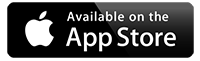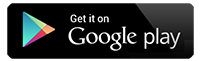The emails from school are going to my SPAM or Junk folder
How to Prevent Emails from enquiries@sch.life Going to Junk/Spam
If emails from enquiries@sch.life are going to your junk or spam folder, follow these steps to ensure they arrive in your inbox:
For Outlook (Hotmail, Office 365, Live, MSN)
- Open Outlook and go to the Junk Email folder.
- Find an email from enquiries@sch.life and right-click on it.
- Click Not Junk > Mark as Not Junk (this moves it to your inbox).
- Go to Settings (⚙️ in the top-right corner) > View all Outlook settings.
- Navigate to Mail > Junk email.
- Under Safe senders and domains, click Add, then type sch.life and click Save.
- Under Filters, ensure Only trust emails from my safe senders is not checked (this can block some emails).
For Gmail
- Open Gmail and go to the Spam folder.
- Find an email from enquiries@sch.life, open it, and click Not Spam (this moves it to your inbox).
- Click the three dots (︙) in the top-right corner of the email and select Filter messages like this.
- Click Create filter and check Never send it to Spam.
- Click Create filter again to confirm.
- Go to Settings (⚙️) > See all settings > Filters and Blocked Addresses to ensure the filter is active.
For Apple Mail (iCloud, Mac, iPhone, iPad)
- Open Mail and go to the Junk folder.
- Find the email from enquiries@sch.life, swipe left (iPhone) or right-click (Mac), and choose Move to Inbox.
- Tap on the sender’s name at the top of the email and select Add to VIP (this prioritises the sender).
- Go to Settings > Mail > Blocked Senders Options and ensure Move to Trash is not selected.
For Yahoo Mail
- Open Yahoo Mail and go to the Spam folder.
- Locate the email from enquiries@sch.life, right-click, and select Not Spam.
- Go to Settings > More Settings > Filters.
- Click Add new filter, name it SCH Life Emails, and set From contains sch.life.
- Choose Move to Inbox and click Save.
For Other Email Providers
- Look for the Spam or Junk folder, move the email to Inbox, and mark it as "Not Spam".
- Add enquiries@sch.life to your contacts or safe senders list.
- Check your email provider’s filter settings and whitelist sch.life.
If emails still go to spam, check your email provider’s support page or ask their IT support for further help.