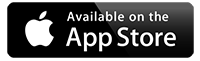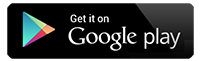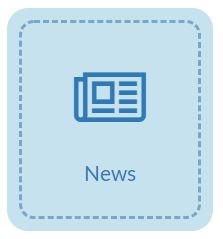
How to create News
- From the home page click on the News module
- If you have created news articles in the past they will be listed here, and you can edit them any time.
- To create a new News article, click on +Add News Article
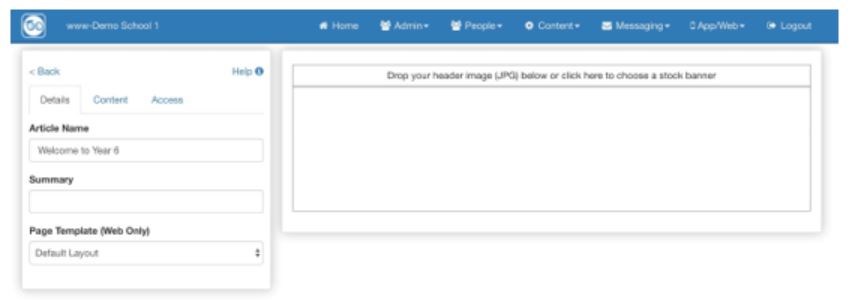
You are taken directly to the page editor shown here. The first tab on the right is called ‘Details’, on this tab you can add/amend/change the name of the Article.
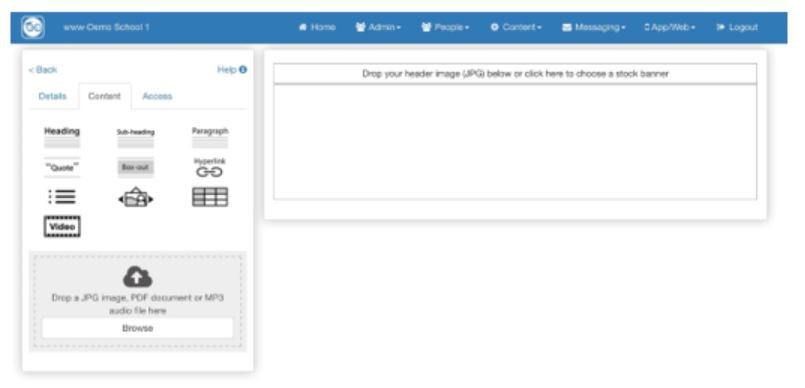
The second tab, ‘Content’ shown here, is what we use to add content to the page
You add content by simply clicking the type of content you require on the left, it then appears on the right for you to edit as needed. The types of content here are;
- Heading
- Sub Heading
- Paragraph
- Quote (text in inverted commas)
- Box Out (text with a colour behind)
- Hyperlink
- Bullet points
- Carousel (automatically creates a slide show of jpg images placed within the carousel box)
- Table
- Links to YouTube videos
- You can also lace individual jpg images, PDF’s and MP3 files
Once you have created some content on the page you can also drag and drop items to change their order on the website. You can also drag over additional bits of content to specific places on the page.
To edit existing content, you just have to double click the content, the focus of the screen will then be the box you just selected;
Before you double click the ‘paragraph’ box
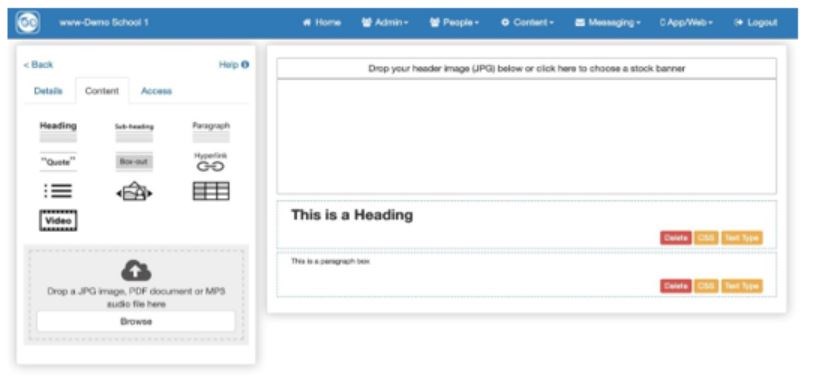
After you double click the ‘paragraph’ box
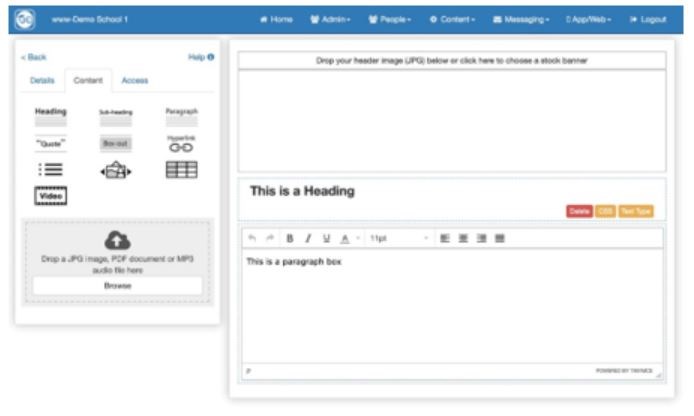
The last tab defines if it is live and who is able to view it;
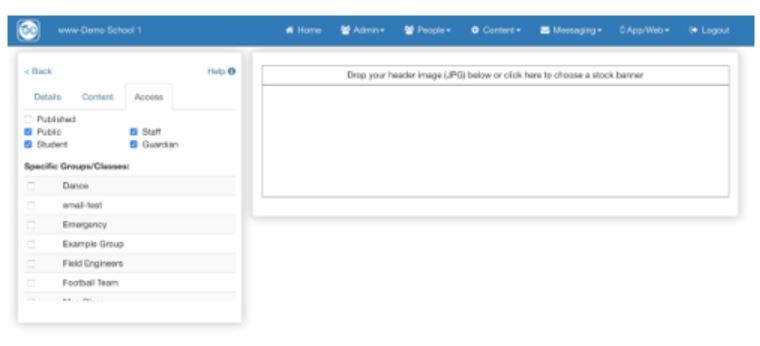
So for example, you can set the page live and only show the page to the parents of the children in your class by removing the tick from ‘Public’ and then ticking the class name.
Your News Articles can be displayed in many ways on your website, primarily it will be within a News Tab, you can choose to have scrolling news or a permanent box displaying it on the website. Please ask for more details if this is something you require.