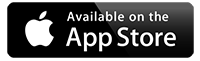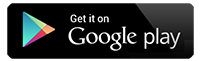My phone has stopped receiving notifications from school
Check your phone settings:
Go to your phone's settings and navigate to "Notifications".
Select the school app from the list.
Ensure "Allow Notifications" is toggled on.
Check if any specific notification settings are disabled, like banners, sounds, or lock screen notifications.
Check for app updates:
Open your app store and check if there are any updates available for the school app.
Update the app to the latest version if necessary.
Restart your phone:
Sometimes a simple restart can fix temporary glitches with notifications.
Check for Do Not Disturb mode:
Make sure your phone is not set to Do Not Disturb mode, which might be blocking notifications.
Check your school app settings (Android only):
Open the school app and navigate to its settings menu (tap on the house icon, top right of the app).
Look for options related to push notifications and ensure that 'Sound on Notification' is enabled.
Contact your school:
If you've checked all settings and still aren't receiving notifications, contact your school's main office to check if there are any issues on their end.
Common Android issue:
Open your devices settings and go into Apps.
Look for the School Life app and cear the cache and data (in that order).
Now open the School Life app and if the previous steps were completed, the app should ask you to login.
Once logged in, you should now receive all upcoming notifications.
Contact Us:
If you are still having issues, please contact us directly.