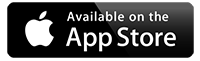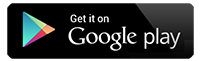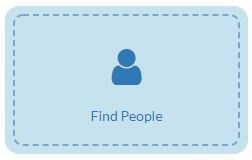
How To Find People
- From home page click on the Find People module
- To search for someone within the platform simply start typing in the search box (part or full name) and press enter.
- A list of people with that name will be listed, you will see here under ‘Role’ if they are a; Parent / Guardian; staff or pupil.
- You can also see here if they have logged into the App or into the website under login Activity. The globe indicates the website and the phone icon indicates the App.
- To select the person, simply click on Edit
- This will take you to another screen giving you more information, it will tell you who the person is assigned to; be it a young person, a year group (for a member of staff) and also if it is a member of staff it will tell you here what permissions they have on the platform.
- You can delete a person from the platform within this screen, just by clicking on the Delete Person button at the bottom of screen.
- If you make changes to a record remember to click on Save at the bottom of screen.
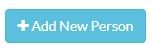
How to Add a New Person
- Go to find people and click on Add a new person
- Fill in the following fields:
- Forename
- Surname
- This will automatically create the Username for the person (it will be their first name.surname)
- Enter their email address if you have one and mobile number (not essential)
- You will need to create a password (for example you could use their initials and the last 4 digits of their mobile or 123123) they will be able to change this at a later date.
- If you do an import of children the passwords are created automatically.
- Ref (UPN) : enter the child’s UPN, however if it is a member of staff you could put what year group they monitor.
- You then select their role:
If they are a member of Staff
- You can assign a member of staff here to a group or class, highlight the class/group in the box called unassigned classes on the right hand side and click on the blue assign button this will move over to the assigned classed / groups. You can assign a member of staff to multiple classes / groups.
- Now select the permissions for that member of staff here, this is what you want them to be able do within the app admin section.
- Then click save.
If they are a Parent / Guardian
- Here you will just need to assign the parent with the child and click save.
If they are a Student
- Here you will select the child’s year /class and any groups they are associated to.