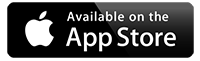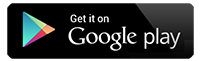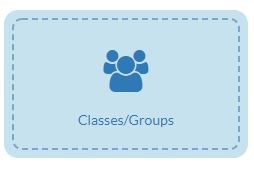
How to create Classes and Groups
- From home page click on the Classes/Groups module
- You can see from here any Current Classes / Groups that have been created in the box on the left.
- To add a child or member of staff to a class/group already created, click once on the class so the writing turns blue
- Then in the middle box, people assigned to that group will be listed here.
- To add a person start typing in the Find People box on the right or you can just scroll down the list of ‘Available people’ in the box on the right.
- Once you have found the person you want to add to the class/group, left click on your mouse and drag the name to the middle box ‘People assigned’ and the same if you want to remove a person, find the person in the ‘People assigned’ box and drag the name over to the Available People
To add a completely new class or group
- Type the name of the class/group you want to create in ‘New Class/Group’ box on the left-hand side and click the green Add button
- This will now appear in the box below ‘Current Classes/Groups’ and it will be highlighted in blue, which mean you can add children and staff as per the instructions above.
To delete a Class/group
- Left click once on the class/group you want to delete so it turns blue
- You don’t need to remove the people assigned to the class/group
- Just click on the red X
- The system will ask you if you want to remove the class/group and will tell you that all assigned people will be unassigned.